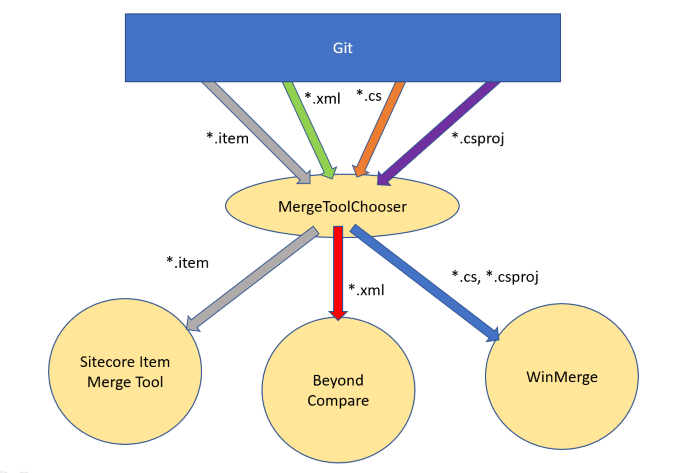Configuring the MergeToolChooser application
I previously wrote about the MergeToolChooser application that lets you select different merge tools for different file types. Setting Git up to use it is defined in that blog post (you point your .gitconfig’s [merge] properties to the tool, and go from there), but I wanted to run through how to configure the MergeToolChooser application itself. (Official documentation is here)
The MergeToolChooser.exe is found in
C:\Program Files (x86)\Hedgehog Development\Team Development for Sitecore (VS2017)
(or the folder of your latest Visual Studio version’s TDS Classic install)
And alongside it is a config file that configures the merge tool designation.
C:\Program Files (x86)\Hedgehog Development\Team Development for Sitecore (VS2017)\MergeToolChooserConfig.xml
By default, there are only two Merge Tools listed in there….the Sitecore Item Merge Tool, and KDiff3, but I have a couple more examples you could use in my Gist.
Now, when git calls the tool, it can pass a number of parameters to it by using what you define in the .gitconfig.
Read More