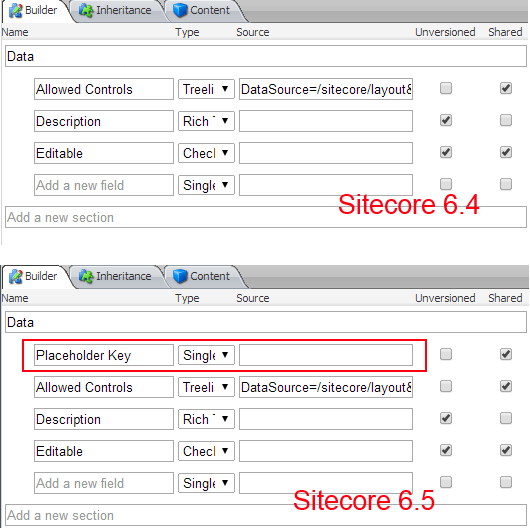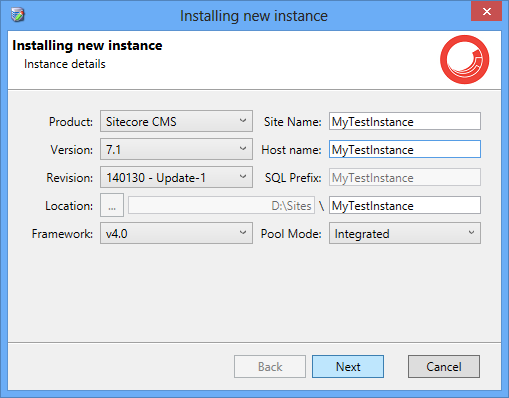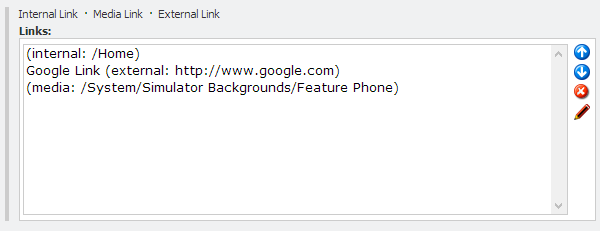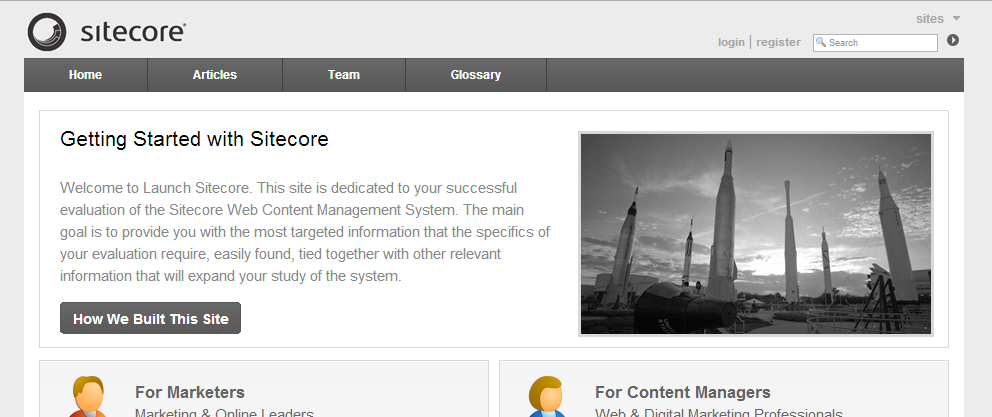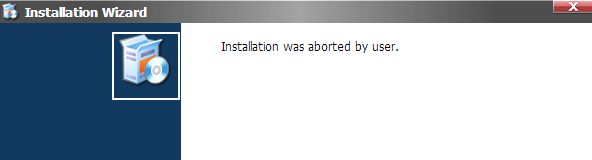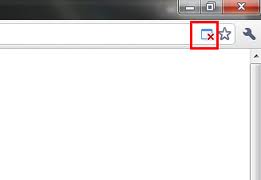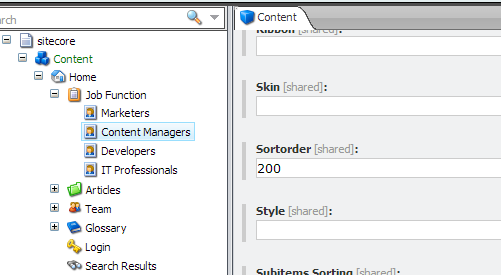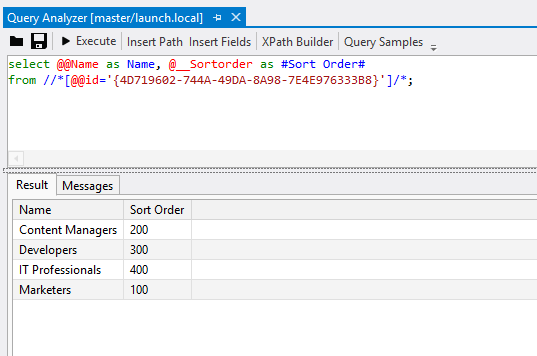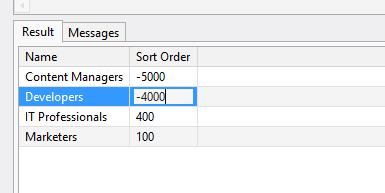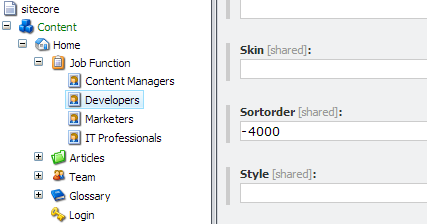A fix for the Sitecore 7.1 Upgrade Process
This is a fix for the Sitecore 7.1 upgrade process, where Rules fields may not have their Source (Rules Context) updated correctly during the upgrade. The fix was originally posted on my Github repo and should be used when upgrading from Sitecore 7.0 to Sitecore 7.1.
It has been assessed and approved by Sitecore Support.
How to Fix the normal process
Follow the initial steps (Steps 1 to 9) in the Sitecore update installation instructions here.
Before installing the Sitecore 7.1 update package in the Update Installation Wizard (Step 10,11):-
- copy the
Hedgehog.SC71Upgrade.DLLfile from the __install files directory into your Website’s/bindirectory. - make a change to the
App_Config/FieldTypes.configfile with the following change.- change
<fieldType name="Rules" type="Sitecore.Data.Fields.TextField,Sitecore.Kernel" resizable="true" />
to
<fieldType name="Rules" type="Hedgehog.SC71Upgrade.Data.Fields.RulesField,Hedgehog.SC71Upgrade" resizable="true" /> - Note: This change can be seen in the example file located here __install files/FieldTypes.config.
- change
- Now install the normal update package (Step 10,11 in the Sitecore update installation instructions) and complete the remaining steps for the upgrade.