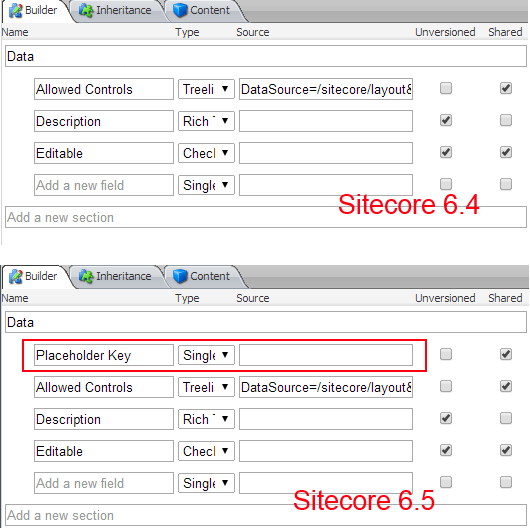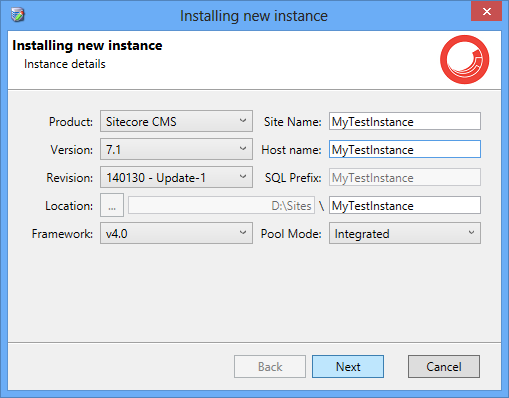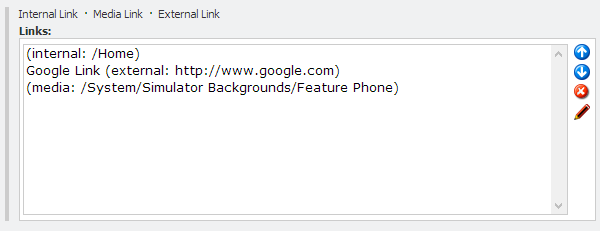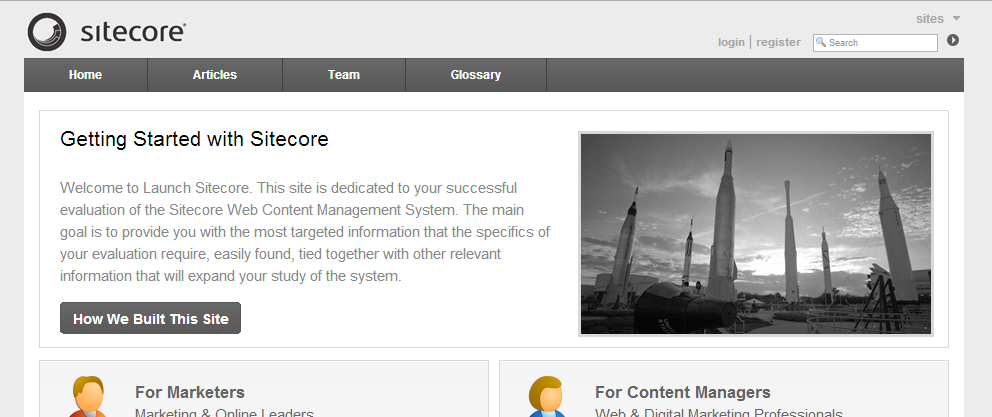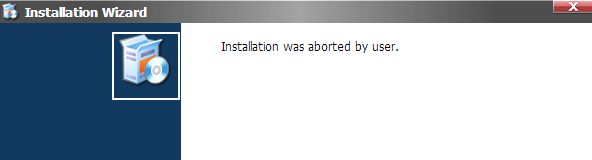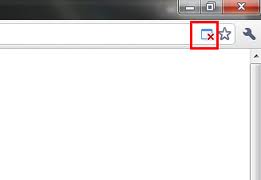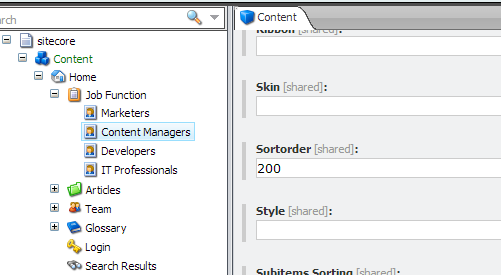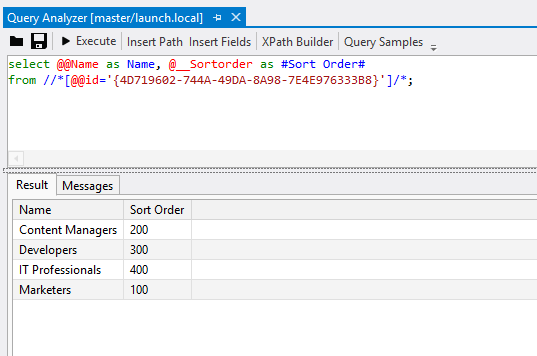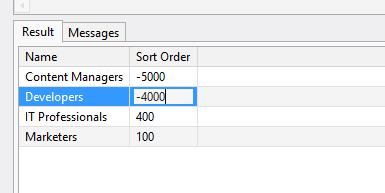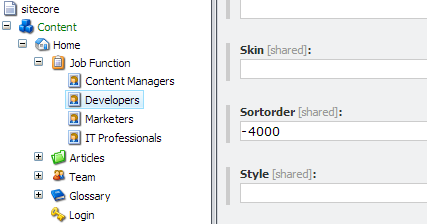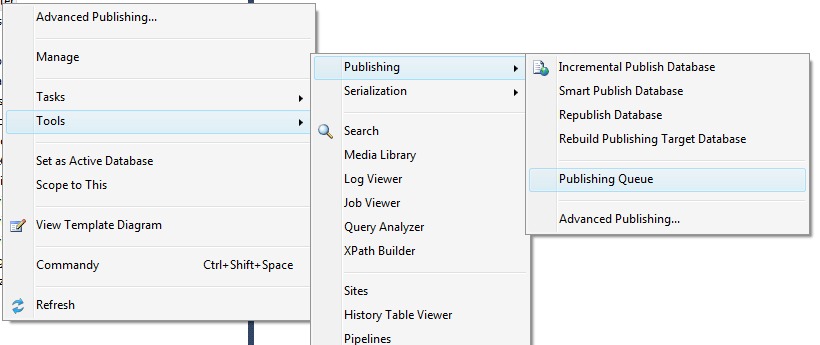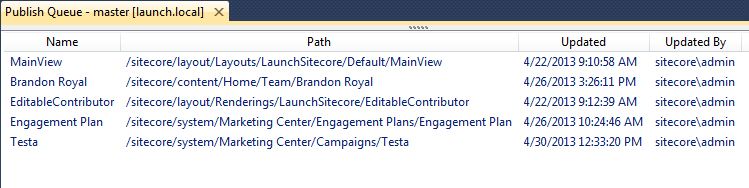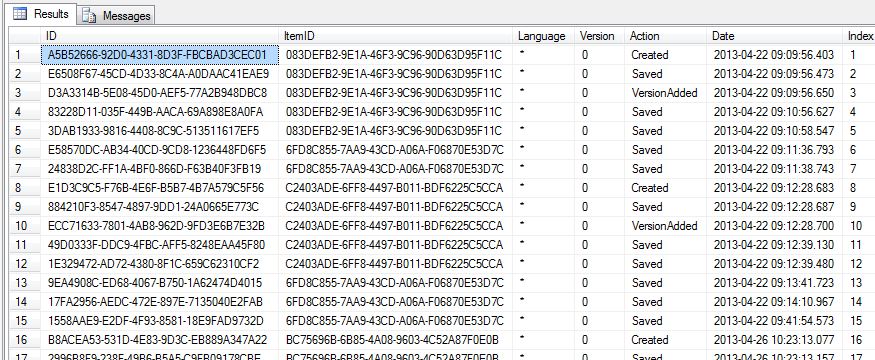How to fix missing Conditions and Actions in Rules fields in Sitecore 7.1
Update: I found a bug in the Sitecore 7.1 Upgrade Process that causes the issue mentioned in this post. An explanation and a fix for the process can be found at my Github repository, https://github.com/SaintSkeeta/Hedgehog.SC71Upgrade.
I previously posted about the Sitecore Upgrade ‘Post Step’ code that gets executed on items when upgrading Sitecore to a newer version. The Post Step code in the Sitecore 7.1 upgrade processes the Conditions and Actions items for Rules fields…meaning your existing Rules fields may be affected during the upgrade process.
When Sitecore 7.1 was released Adam Conn wrote a blog post about the changes to how Rules work in the new update. With everything shifted around in the content tree, I knew there would be some sort of Post Step to update existing Rules items.
My LaunchSitecoreTDS repo (taken from the Launch Sitecore demo site) has a custom action that automates the enrollment of a user in an engagement plan, so with the package originally being built for Sitecore 7.0, something was going to happen with the items when upgrading to Sitecore 7.1.
The ‘Enroll in Automation State’ item had moved from:-
/sitecore/system/Settings/Rules/Common/Actions
to
/sitecore/system/Settings/Rules/Definitions/Elements/Custom
The action was originally setup to be executed on the Register Goal in the Marketing Center.
But now Rules fields respond to their ‘Rules Context’ (their Source on the field), allowing developers to limit what conditions and actions are available for a given rules field….
So now our custom action cannot be added to any other similar Page Events we setup, because it isn’t set as the Source for any field. Read More